ไม่ว่าคุณจะทำการเทรดจากเครื่อง PC หรือ Mac, VPS, แท็บเล็ต หรือจากโทรศัพท์ของคุณ Titan FX จะมีแพลตฟอร์มเทรดที่คุณต้องการ
ซอฟต์แวร์เทรดมาตรฐานของอุตสาหกรรมจาก Metaquotes (ผู้ให้บริการแพลตฟอร์ม MetaTrader ซึ่งเป็นแพลตฟอร์มเทรดฟอเร็กซ์ที่ได้รับความนิยมมากที่สุดในโลก) ให้ลูกค้าของเราทุกท่านสามารถใช้งานได้ฟรี
Expert Advisors แบบต่างๆ (โรบอทเทรดหรือ EAs) สามารถใช้งานได้บน MetaTrader รวมไปถึงแอปพลิเคชั่นบุคคลที่สามอื่นๆ เพื่อช่วยเหลือคุณในการเทรด
การเทรดบน Apple iPhone และ iPad ด้วยแอปสำหรับ iOS โดยเฉพาะที่ให้คุณสามารถเทรดได้ทุกที่ แอปเทรด Android สำหรับผู้ที่เลือกเทรดบนโทรศัพท์หรือแท็บเล็ต Android ของตัวเอง นอกจากนี้ยังมีแอปเดสท็อปสำหรับระบบปฏิบัติการ PC และ Mac ให้ใช้ด้วยเช่นกัน
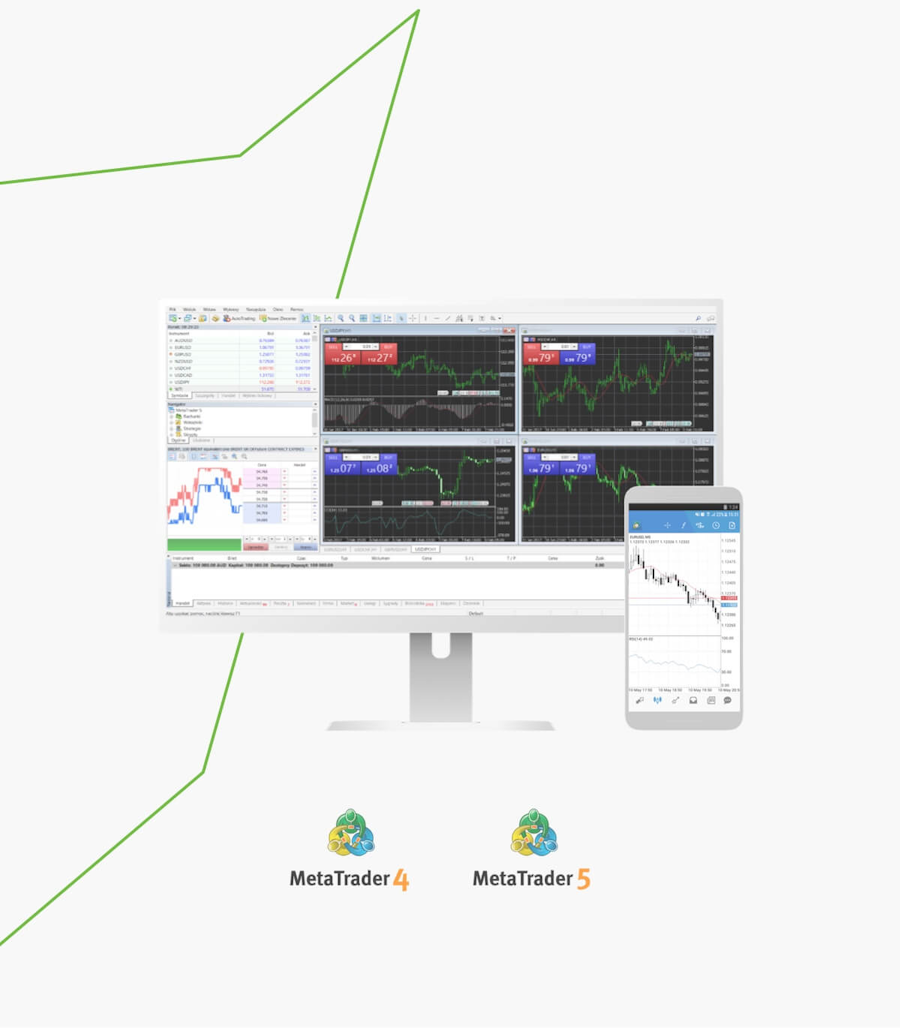
การเทรดฟอเร็กซ์กับแพลตฟอร์มชั้นนำ MT4 และ MT5
เทรดเดอร์จำนวนมากชื่นชอบเทคโนโลยีที่ล้ำสมัยของ MetaTrader 4 (MT4) และ MetaTrader 5 (MT5)
MT5 เป็นแพลตฟอร์มที่ถูกสร้างขึ้นหลัง MT4 ซึ่งมีเครื่องมือวิเคราะห์ทางเทคนิคที่ทันสมัยยิ่งขึ้นและรองรับคลาสของสินทรัพย์ที่มากยิ่งขึ้น อย่างไรก็ตาม MT4 ยังคงเหมาะสำหรับเทรดเดอร์ฟอเร็กซ์จำนวนมากเนื่องจากความง่ายในการใช้งาน, มีความมั่นคงในตลาด และความนิยมในการใช้กับ expert advisors
เทรดเดอร์ยังสามารถรับประโยชน์จาก MQL 5 ซึ่งเป็นภาษาใหม่ในการเขียนโปรแกรมบน MT5 สิ่งนี้ช่วยให้การปรับเปลี่ยนค่า, การสร้าง EAs และโรบอทเทรดเป็นเรื่องที่ง่ายมากยิ่งขึ้น
ตารางด้านล่างนี้แสดงถึงฟีเจอร์สที่สำคัญของแต่ละแพลตฟอร์ม
| MetaTrader 4 | MetaTrader 5 | |
| ฐานความรู้ | มาก | กำลังเติบโตอย่างรวดเร็ว |
| อินดิเคเตอร์ทางเทคนิค | 30 | 38 |
| วัตถุกราฟฟิก | 31 | 44 |
| ไทม์เฟรม | 9 | 21 |
| ปฏิทินเศรษฐกิจ | ||
| market depth แบบรีลไทม์ | ||
| ภาษาในการเขียนโปรแกรม | MQL 4 | MQL 5 |
| ใช้งานได้บนบัญชี Titan FX | Zero Blade และ Zero Standard | Zero Blade และ Zero Standard |
| ดาวน์โหลดได้ฟรี | ||
| ฟรีบัญชีเดโม | ||
| ใช้งานได้บน | Windows | Windows |
| เรียนรู้เพิ่มเติมเกี่ยวกับ MT4 | เรียนรู้เพิ่มเติมเกี่ยวกับ MT5 | |
| เปิดบัญชี MT4 | เปิดบัญชี MT5 |
*ข้อมูล market depth ไม่ได้เป็นแบบเรียลไทม์ที่ Titan FX

การเทรดทางโมบาย
ด้วยแอปพลิเคชั่น Titan FX Metatrader สำหรับ iPhone, iPad และ Android คุณจะสามารถควบคุมบัญชีของคุณ, เทรดในตลาดการเงิน และใช้อินดิเคเตอร์ทางเทคนิค 30 แบบ สำหรับการวิเคราะห์ตลาดพร้อมรับข่าวสารทางการเงินและอีเมล
Titan Metatrader 4 (MT4)
To login your live trading account:
- Open ‘File’ – ‘Login to Trade Account’
- Enter your live account number and password, and choose server name ‘TitanFX-01’, ‘TitanFX-02’, 'TitanFX-03', ‘TitanFX-04’ or 'TitanFX-05'
To open a demo account:
- Open ‘File’ – ‘Open an Account’
- Choose server name ‘TitanFX-Demo01’ and click on Next
- Tick ‘New demo account’ and click on Next
- Fill out all fields and click on Next *Do not enter symbols or space
- Keep the login information appears on the registration window
*If the downloaded MT4 file has no ‘exe’ extension please rename it by manually adding exe to the end.To login your live trading account:
- Open ‘Setting’ – ‘Trade Accounts’ and click ‘+’ appears at the top-right corner
- Choose ‘Login to an existing account’ and search our server ‘TitanFX-01’, ‘TitanFX-02’, 'TitanFX-03', ‘TitanFX-04’ or 'TitanFX-05'
- Enter your live account number and password
To open a demo account:
- Open ‘Setting’ – ‘Trade Accounts’ and click on ‘+’ appears at the top-right corner
- Choose ‘Open a personal demo account’ and search our server ‘ TitanFX-Demo01’
- Enter personal information and account information and click on Register
- Keep the login information appears on the registration window
To login your live trading account:
- Choose ‘Login to an existing account’ on New Account page
- Search our server ‘TitanFX-01’, ‘TitanFX-02’, 'TitanFX-03', ‘TitanFX-04’, 'TitanFX-05' or 'TitanFX-06'
- Enter your live account number and password
To open a demo account:
- Choose ‘Open a personal demo account’ on New Account page
- Search our server ‘ TitanFX-Demo01’
- Enter personal information and account information and click on Register
- Keep the login information appears on the registration window
Titan Metatrader 5 (MT5)
To login your live trading account:
- Open ‘File’ – ‘Login to Trade Account’
- Enter your live account number and password, and choose server name: TitanFX-MT5-01
To open a demo account:
- Open ‘File’ – ‘Open an Account’
- Search for “Titan FX” and click on Next
- Tick ‘Open a demo account’ and click on Next
- Fill out all fields and click on Next *Do not enter symbols or space
- Keep the login information appears on the registration window
To login your live trading account:
- Open ‘Setting’ – ‘Trade Accounts’ and click ‘+’ appears at the top-right corner
- Search for “Titan FX” and select ‘Login to an existing account’
- Enter your live account number and password
To open a demo account:
- Open ‘Setting’ – ‘Trade Accounts’ and click on ‘+’ appears at the top-right corner
- Search for “Titan FX” and choose ‘Open a personal demo account’
- Enter personal information and account information and click on Register
- Keep the login information appears on the registration window
To login your live trading account:
- Open ‘Setting’ – ‘Manage Accounts’ and click on ‘+’ appears at the top-right corner
- Search for “Titan FX” and select ‘Login to an existing account’
- Enter your live account number and password
To open a demo account:
- Open ‘Setting’ – ‘Manage Accounts’ and click on ‘+’ appears at the top-right corner
- Search for “Titan FX” and choose ‘Open a personal demo account’
- Enter personal information and account information and click on Register
- Keep the login information appears on the registration window
